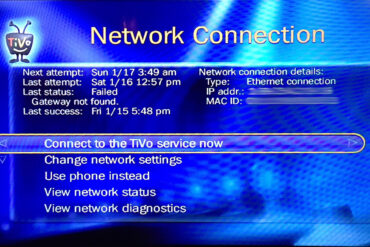It is easy to program voice mail speed dial button on Avaya BIS-10 to automatically dial voicemail when you press it. Read on to learn how…
How to Program Voice Mail Speed Dial Button on an Avaya BIS-10 Phone
Hardware:
I have written a handful of tutorials on the Merlin Mail and Avaya phone system:
- How to Connect an Analog Conference Phone to a Merlin Legend Phone System
- How to Transfer a Voicemail Message in Merlin Mail
- How to Program a Forward Button on an Avaya BIS-10 Phone
- How to Check Merlin Mail From an Outside Phone
- How to Input Names in Merlin Voicemail’s Dial By Name Directory
- How to Program a Direct Voice Mail Button on an Avaya BIS-10 Phone (this article)
Step 1: Put the phone into programming mode.
 |
| Location of T/P Switch (P to Program, T to Test) |
Here’s a look at the actual T/P switch. Sometimes glare is helpful!
 |
| T-P Switch on Avaya BIS-10 Handset |
Step 2: Press the button you wish to program as the Voice Mail button.
 |
| Press the button you want programmed as the direct voicemail button |
Step 3: Program the button.
What we are really doing is programming the button to speed-dial an extension, 770, the voice mail system extension. To program the button to dial voice mail enter *22770 using the phone keypad. The *22 tells the system you are programming the button to dial an internal extension and the 770 is the three-digit extension of the voicemail system:
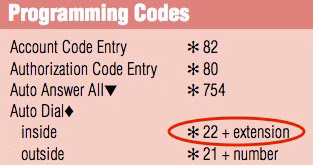 |
| Programming Code for speed-dialing an extension, or voicemail |
Step 4: Place the T/P switch back in the middle.
Your direct voice mail button will now be programmed. Go ahead and label the button!
 |
| Label that voice mail button! |
Amazon Associate Disclosure: As an Amazon Associate I earn from qualifying purchases. This means if you click on an affiliate link and purchase the item, I will receive an affiliate commission. The price of the item is the same whether it is an affiliate link or not. Regardless, I only recommend products or services I believe will add value to Share Your Repair readers. By using the affiliate links, you are helping support Share Your Repair, and I genuinely appreciate your support.