Hardware:
- Dialog QS1500 Touchtalk Interactive Keypad, Part No. 60-924-3-01
- GE Simon 3 Alarm panel, Part Number 60-875
In key mode, voice feedback is heard only at the keypad when a system command is entered (into the remote keypad). Examples of this would be: system status, arming and disarming. In this mode the keypad does not repeat siren sounds and will not make any alarm sounds or status beeps. This feature extends battery life to the keypad and gives feedback only to the user who needs it. When the keypad is in key mode it is compatible with Simon 3 panels version 3.3 and newer.
In chime mode, all voice feedback that is heard in key mode, plus, trouble beeps, entry/exit beeps and alarm sounds (Fire, Aux, Police) are heard at the keypad. The keypad will also respond to panel broadcast messages at multiple keypads. While in chime mode the keypad can be supervised and will send supervision messages to the panel. In chime mode the keypad is compatible with Simon 3 panels version 4.0 and newer.
- How to Delete a Sensor on a GE Simon XT Alarm
- How to Program a Simon 3 Alarm System to Call Your Cell Phone
- How to Set a Dialog QS1500 Touchtalk Interactive Keypad, Part No 60-924-3-01, in Chime Mode (this post)
- How to Power a Simon 3 or Simon XT Alarm System Permanently With a Battery
- How to Add a Sensor to a GE Simon 3 Alarm System
- How to Delete a Sensor from a GE Simon 3 Alarm System
Amazon Associate Disclosure: As an Amazon Associate I earn from qualifying purchases. This means if you click on an affiliate link and purchase the item, I will receive an affiliate commission. The price of the item is the same whether it is an affiliate link or not. Regardless, I only recommend products or services I believe will add value to Share Your Repair readers. By using the affiliate links, you are helping support Share Your Repair, and I genuinely appreciate your support.




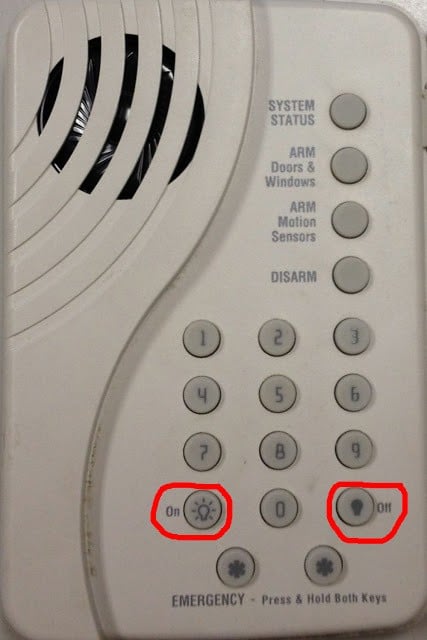
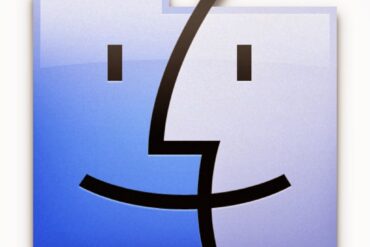
BOUGHT ONE ON EBAY, DOES NOT WORK. WHO DOES REPAIRS ON THESE?
If it doesn’t work and the listing stated it was in working condition then I’d send it back for a refund. There is no one who repairs them and this model is outdated now. It would cost more to troubleshoot and repair than buy another one. If it does work I’d question it was installed correctly and reinstall. Does it just not power on when you install batteries? What makes you think it won’t work? If it does power on, did all the steps of adding it to your system work just like they were stated? Have you ever installed a component on your system before? I’ve seen a lot of people who try using a user password, which won’t work to get in and add components.
Any idea why the 60-324-3-XT doesn't chime? Probably doesn't have the function even after following these instructions. Also why does the 60-324-3-XT speak in letters and numbers? For example, turning on the lights the touch pad will say "3Z" then turning them off will say Z3X. Pressing System Status it will say "PQ". I reset the device as in these instructions but still speaks strange. The main panel will talk "Light On/Off" as appropriate.
Please advise.
Can you give me a link to that keypad? I'm not familiar with that model number but I'd be glad to look into it for you. Thanks, John.
http://www.safemart.com/GE-Security-Wireless/GE-Simon-XT-Wireless-Bi-Directional-Keypad-60-924-3-XT.htm
I'm thinking the XT model is newer than the model in your post, but another link I found indicated there is a Simon 3 and Simon XT
That keypad is not compatible with the XT like it is with the 3. One reason I've not upgraded my Simon 3 to an XT is that I'd need to replace the talking touchpad. Are you using a Simon XT?