How to Delete Sensor on GE Simon XT Alarm
Hardware:
Alarm Sensors:
Step 1: Press the down arrow (below the OK) until the screen says “System Programming” and then press the “Ok” button.
 |
| The “System Programming” menu on a GE Simon XT |
Step 2: Enter the programmers 4-digit access code and press the “Ok” button.
This is not the code you use to arm the alarm but a separate code for setting up the alarm. If you don’t know it talk to the company you purchased the alarm from. The alarm will not tell you that you entered an incorrect password–if the menu you are looking for isn’t there after you enter the code, you’ve likely entered the wrong code.
 |
| You must know the programmer’s code to delete a sensor |
Step 3: Press the down arrow until the screen says “Sensors” and then press the “Ok” button.
 |
| The sensor programming section on a Simon XT |
Step 4: Press the down arrow once and the screen will say “Delete Sensor.” Press the “Ok” button.
 |
| The “Delete Sensor” menu section on a Simon XT |
Step 5: Press the down or up arrows to select the sensor you would like to delete and then press the “Ok” button to delete the sensor.
The first sensor it will list will be the CDMA or GSM module:
 |
| Sensor 40 is the Alarm’s Wireless radio–don’t delete that 🙂 |
Did you accidentally delete sensor 40? No problem, simply power cycle the alarm and it will be back again–no big deal.
Hint: Press the “Status” button to go back at any time.
All my GE Simon Alarm Posts:
- How to Delete a Sensor on a GE Simon XT Alarm (this article)
- How to Program a Simon 3 Alarm System to Call Your Cell Phone
- How to Set a Dialog QS1500 Touchtalk Interactive Keypad, Part No 60-924-3-01, in Chime Mode
- How to Power a Simon 3 or Simon XT Alarm System Permanently With a Battery
- How to Add a Sensor to a GE Simon 3 Alarm System
- How to Delete a Sensor from a GE Simon 3 Alarm System
Amazon Associate Disclosure: As an Amazon Associate I earn from qualifying purchases. This means if you click on an affiliate link and purchase the item, I will receive an affiliate commission. The price of the item is the same whether it is an affiliate link or not. Regardless, I only recommend products or services I believe will add value to Share Your Repair readers. By using the affiliate links, you are helping support Share Your Repair, and I genuinely appreciate your support.


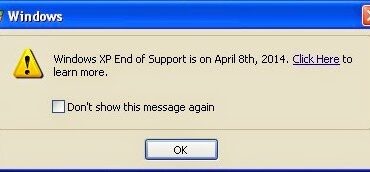
I have a Simon XT. I can get to step 3, but sensors is not one of the choices. My choices are: Access codes, Security, Phone #s, Timers, Siren options, Light control, System tests
I believe that is because you are not entering the correct code. You can have a user code and a separate program code. If you enter the programmer code you get all the options.